New Authorization Process
Note: The authorization process is keyed to your email address and is case sensitive.
Steps 1 - 2
Purchase the software. If you have not already done so, click here.
Download the software. If you have not already done so, click here.
Step 3
Create a user account. If you have not already done so, click here.
Step 4 - 5
Wait to receive a confirmation email...
Upon receipt of this email, click on the link provided in the email message.
Step 6
Install the software.
This also installs a helper program called "AuriculaAuthorizer.app".
The AuriculaAuthorizer should launch automatically...
Hint: Use the 'Help' menu if needed.
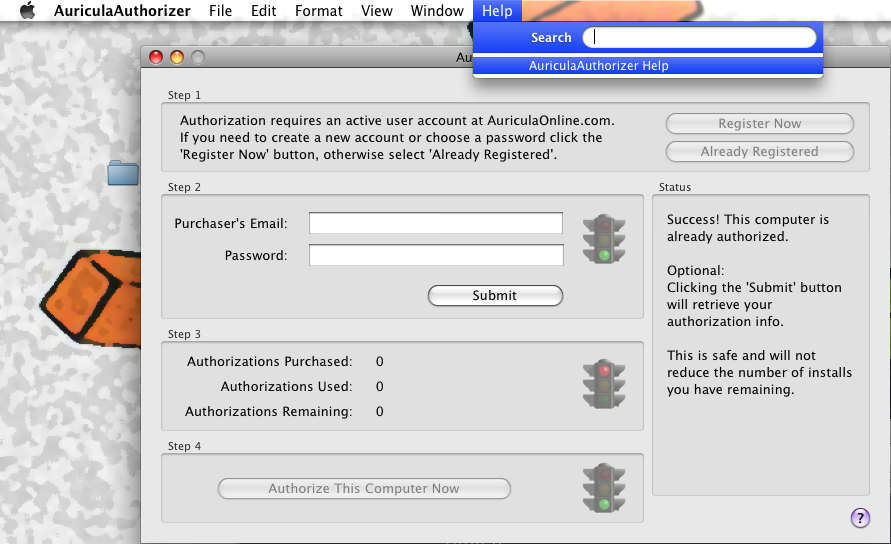
Step 7
Make sure you are connected to the Internet.
Enter the email and password you used in step #3 above.
Click the 'Submit' button.
Step 8
Verify the information returned from our server about your account.
Click the 'Authorize This Computer Now' button.
IMPORTANT: This operation can not be undone!
You're finished!
Old Authorization Process
After purchasing a license, & while on-line: launch any plug-in from the AU Suite in your host. Navigate to the Help tab. Enter your PayPal email
in the field provided and click 'Authorize'. The process is automatic and should not require any input from you.
Authorization Instructions Adobe PDF (806KB, 8 Pages)
Manual Authorization
Authorization should be completed automatically, from within the AU Suite. Simply click the Authorize button from the HELP tab inside the plug-in. However, if you need to re-authorize or manually authorize your plug-in, use the two-step process below.
